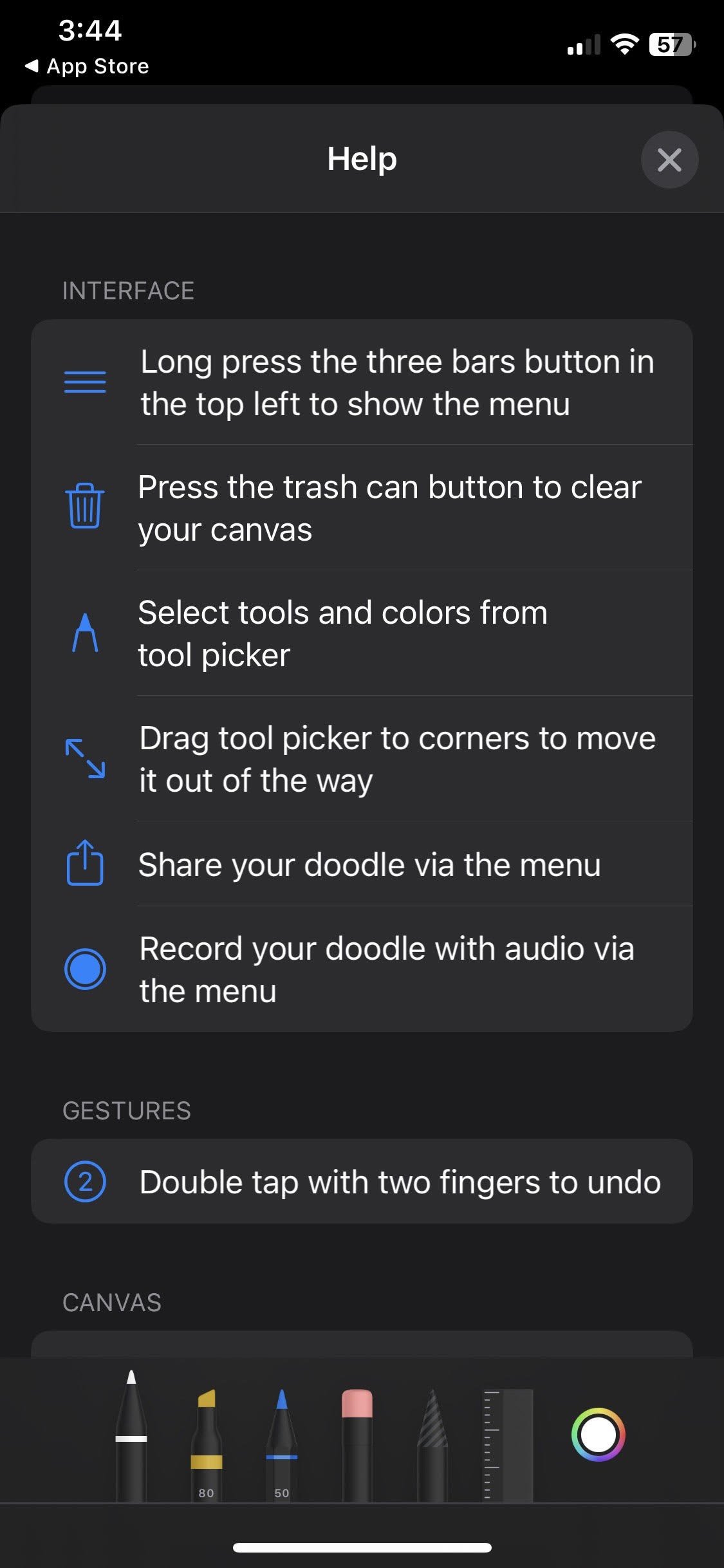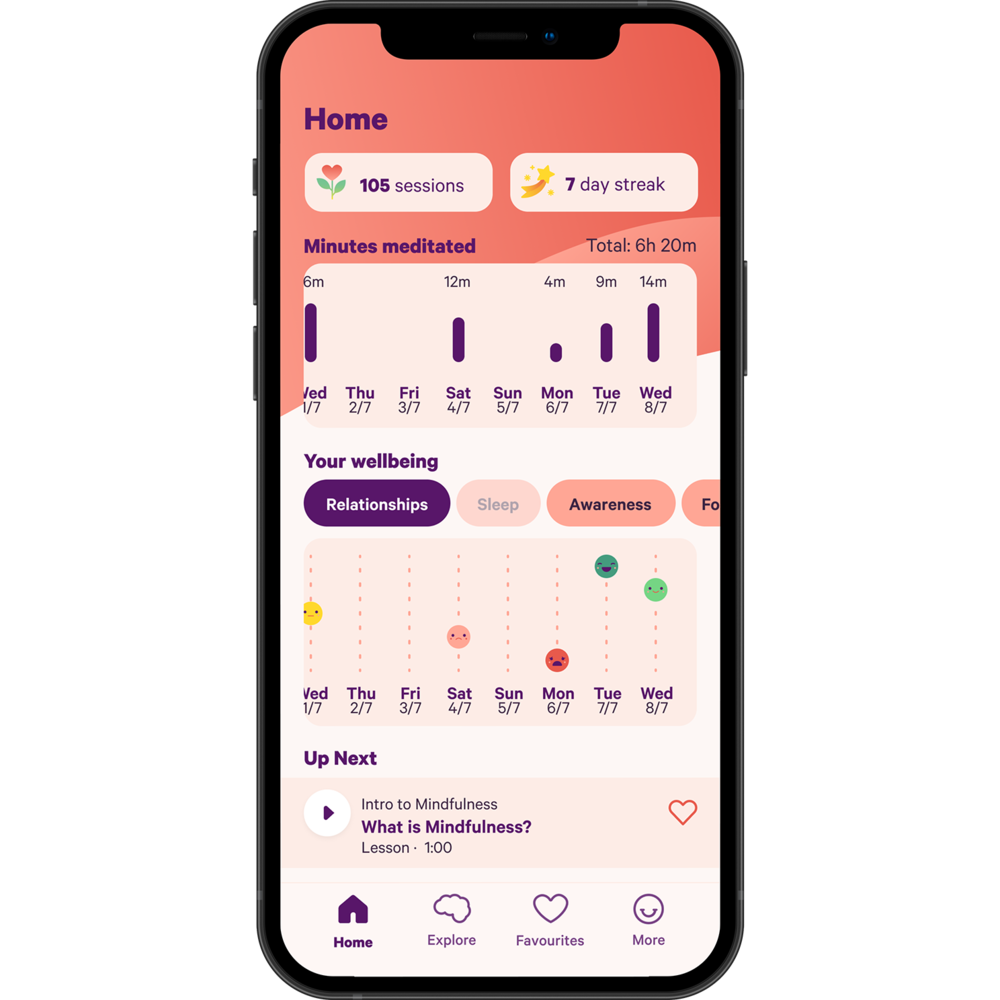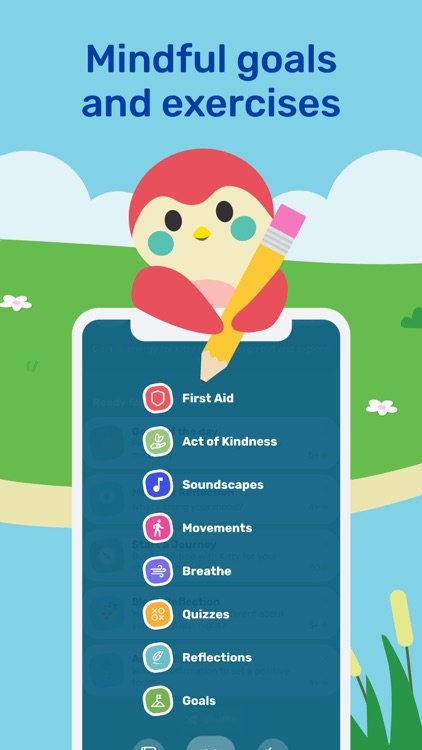Weekly App Review: Scratchify
Sample image made using the Scartchify app.
This week I’m reviewing the Scratchify app, another app by linkedPIXEL the makers of Scribblify. Scratchify immitates the look of scratch art, a subtractive drawing technique that utilizes a sharpened stylus to scratch away a think layer of dark paint (or pigment) to reveal a lighter color underneath. By carefully scratching away parts of the surface, the artist can create high contrast images.
Intended Use: The app is intended for making art.
Target Audience: The app is listed as appropriate for ages four and up.
Usability: The interface is simple to use and primarily text based. Users are prompted to answer the questions, “What’s worrying you?” They are then prompted to type their response and put it in the worry box. The user reports this process until they have addressed all of their hypothetical worries. Once all of the worries are in the box, the user is prompted burn the box. The app then plays a brief animation of the box of fire.
Cost: The app is free with advertisements. There are in-app purchases of gems which can be exchanged for additional brushes, shapes, backgrounds, etc. The pack of 250 gems ($4.99) removes advertisements.
Technical Requirements: Available for iOS and Android.
Pro’s:
The app creates bright images with a lot of contrast. This is could be engaging for younger users. It may also be helpful for users who have partial vision loss.
Users can free draw or use symmetrical drawing tools and stamps. This makes art making more approachable for those who may be insecure about their drawing skills or have motor impairments.
This tool could be a useful introduction to traditional scratch art in art therapy or classroom settings. Alternatively, this could be a tool for clients to use in between sessions if they do not have access to art materials or a space to work with them.
Unlike traditional scratch art, users can undo mistakes with the touch of a button.
The app removes the need to use a sharp tool for drawing. This addresses a safety concern for clients who are at risk for violence, self-harm, or are being seen in secure facilities.
Users can save their work and continue their pieces later.
Con’s:
In the free version, users have to watch an advertisement before they can save their work. The frequent ads detract from the overall experience.
The drawing area is very small on the phone version. It would be best used on a tablet to increase the available drawing space.
If the app accidentally closes before the work is saved, the progress made on the image will be lost.
Is it worth it? The free version of app is worth trying for personal use. The bright colors are engaging and the interface is simple enough for beginner users. The option to use premade shapes and symmetrical tools makes art making approachable for those who are not confident in their drawing abilities or have physical limitations. In order to use this with clients I would recommend upgrading to the paid version and using it on a tablet.